UI Testing in Xcode
Wil Turner Developer Tools Brooke
Callahan Developer Tools
Overview
- UI testing
- Find and interact with UI elements
- Validate UI properties and state
- UI recording
- Test reports
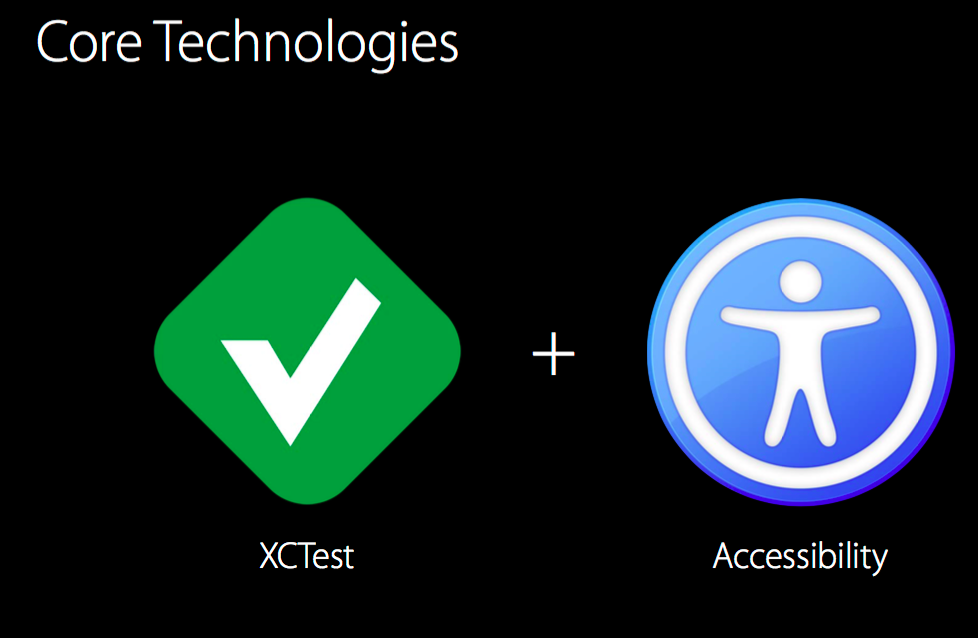
XCTest
Xcode’s testing framework
- Test case subclasses
- Test methods
- Assertions
- Integrated with Xcode
- CI via Xcode Server and xcodebuild
- Swift and Objective-C
Testing Matrix
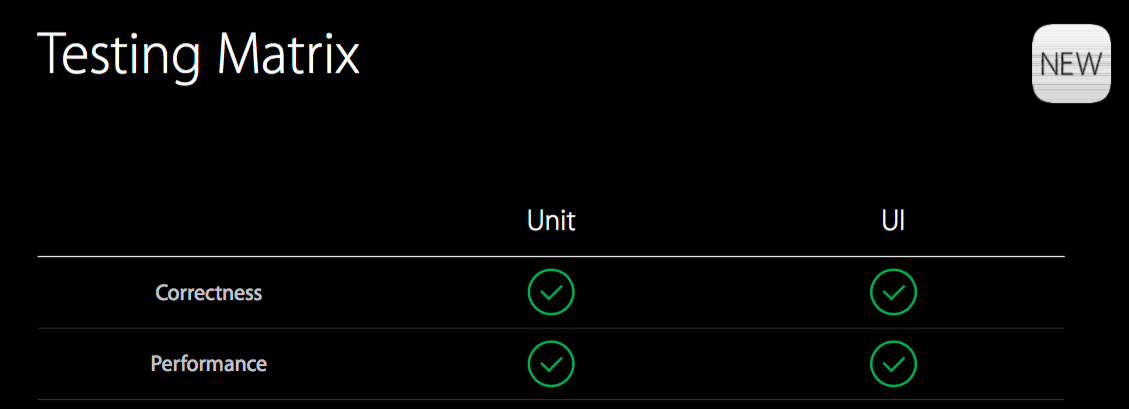
Accessibility
- Rich semantic data about
- UI UIKit and AppKit integration
- APIs for fine tuning
- UI tests interact with the app the way a user does
Requirements
- UI testing depends on new OS features
- iOS 9
- OS X 10.11
- Privacy protection
- iOS devices
- Enabled for development
- Connected to a trusted host running Xcode
- OS X must grant permission to Xcode Helper
- Prompted on first run
- iOS devices
Getting Started
- Xcode target type
- APIs
- UI recording
UI Testing Xcode Targets
- UI tests have special requirements
- Execute in a separate process
- Permission to use Accessibility
- New Xcode target templates
- Cocoa Touch UI Testing Bundle (iOS)
- Cocoa UI Testing Bundle (OS X)
- “Target to be Tested” setting
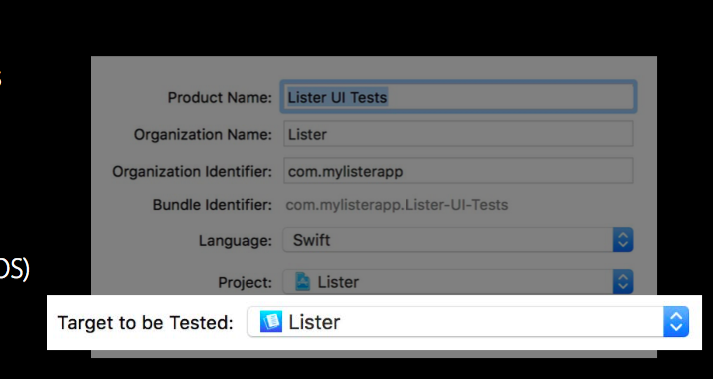
APIs
Three new classes
- XCUIApplication
- XCUIElement
- XCUIElementQuery
UI Recording
- Interact with your app
- Recording generates the code
- Create new tests
- Expand existing tests
What Did You See?
- Adding a UI testing target
- Using recording
- Finding UI elements
- Synthesizing user events
- Adding validation with XCTAssert
UI Testing API
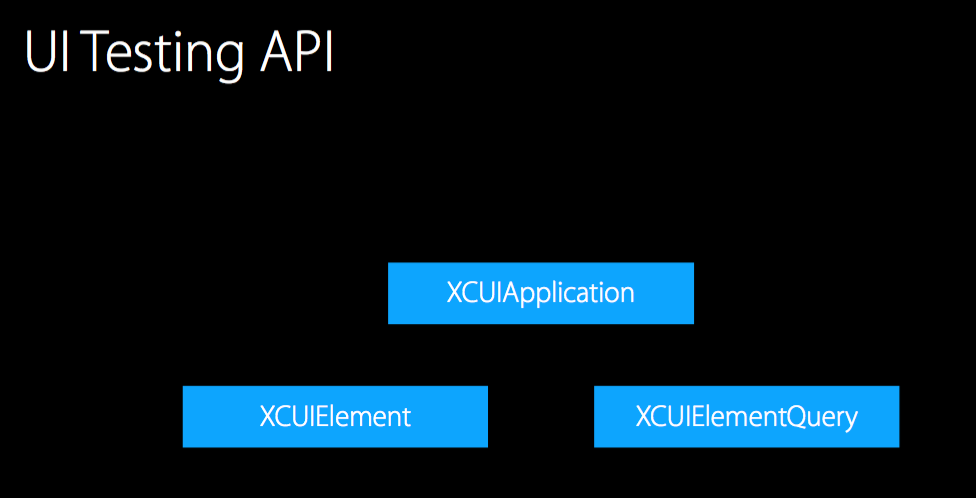
Example
Testing the Add button
// application:
let app = XCUIApplication()
app.launch()
// element and query:
let addButton = app.buttons["Add"]
addButton.tap()
// assertion:
XCTAssertEqual(app.tables.cells.count, 1)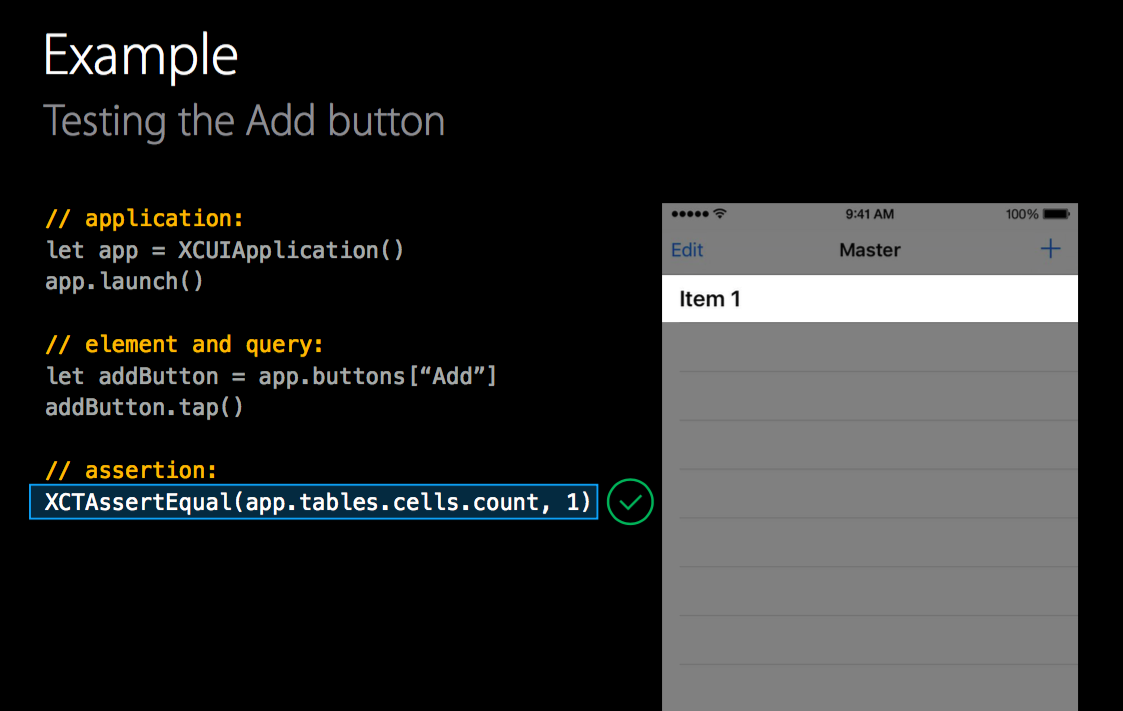
XCUIApplication
- Proxy for the tested application
- Tests run in a separate process
- Launch
- Always spawns a new process
- Implicitly terminates any preexisting instance
- Starting point for finding elements
XCUIElement
- Proxy for elements in application
- Types
- Button, Cell, Window, etc.
- Identifiers
- Accessibility identifier, label, title, etc.
- Most elements are found by combining type and identifier
Element Hierarchy
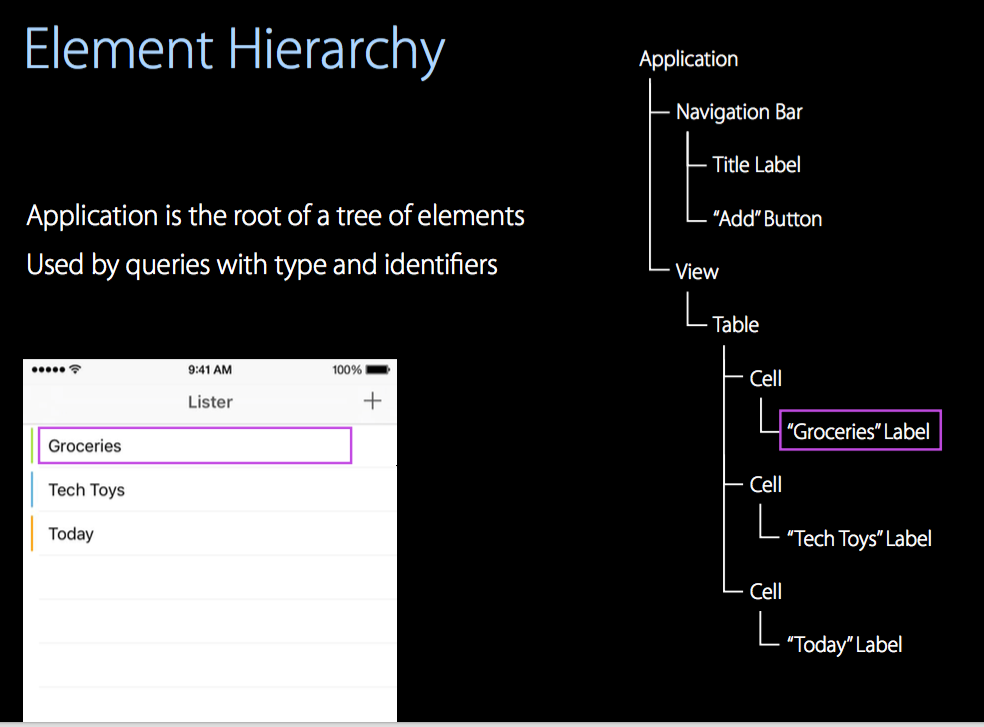
Element Uniqueness
- Every XCUIElement is backed by a query
- Query must resolve to exactly one match
- No matches or multiple matches cause test failure
- Failure raised when element resolves query
- Exception
- exists property
Event Synthesis
- Simulate user interaction on elements
- APIs are platform-specific
button.click() // OS X
button.tap() // iOS
textField.typeText("Hello, World!") // iOS & OS XXCUIElementQuery
API for specifying elements
- Queries resolve to collections of accessible elements
- Number of matches:count
- Specify by identifier: subscripting
- Specify by index:elementAtIndex()
How do queries work?
- Relationships
- Filtering
Expressing relationships
- Descendants
- Children
- Containment
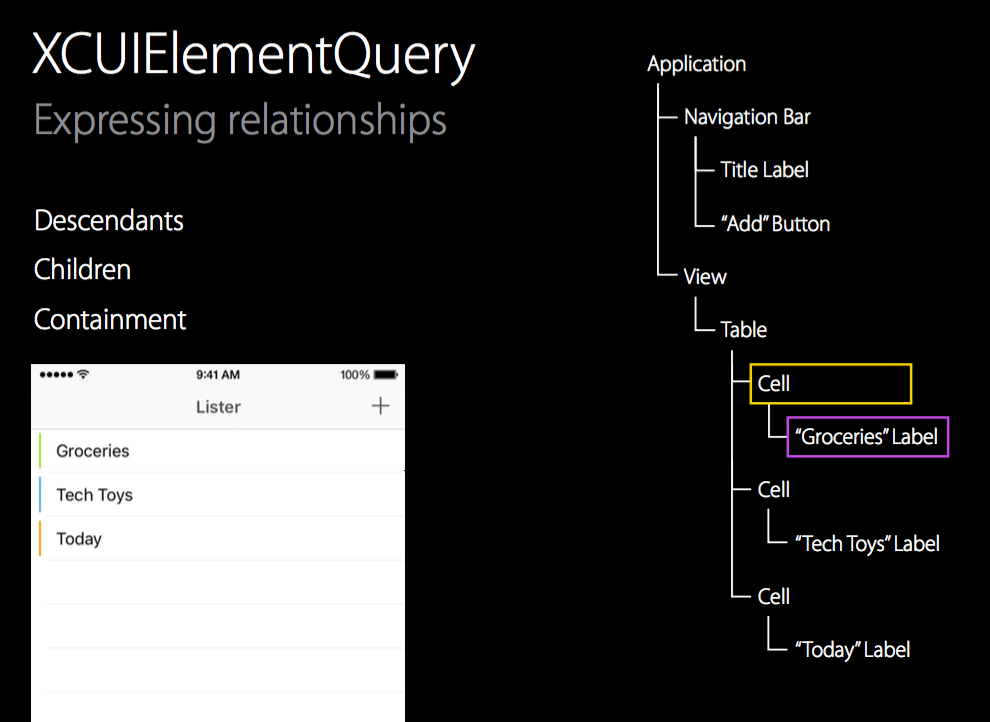
Filtering
- Element type
- Button, table, menu, etc.
- Identifiers
- Accessibility identifier, label, title, etc.
- Predicates
- Value, partial matching, etc.
Combining Relationships and Filtering
descendantsMatchingType()
So common, we provide convenience API for each type
let allButtons = app.descendantsMatchingType(.Button)
let allCellsInTable = table.descendantsMatchingType(.Cell)
let allMenuItemsInMenu = menu.descendantsMatchingType(.MenuItem)can also:
let allButtons = app.buttons
let allCellsInTable = table.cells
let allMenuItemsInMenu = menu.menuItemschildrenMatchingType()
Differentiates between any descendant and a direct child relationship
let allButtons = app.buttons // descendantsMatchingType(.Button)
let childButtons = navBar.childrenMatchingType(.Button)containingType()
Find elements by describing their descendants
let cellQuery = cells.containingType(.StaticText, identifier:"Groceries")Predicate variant also available
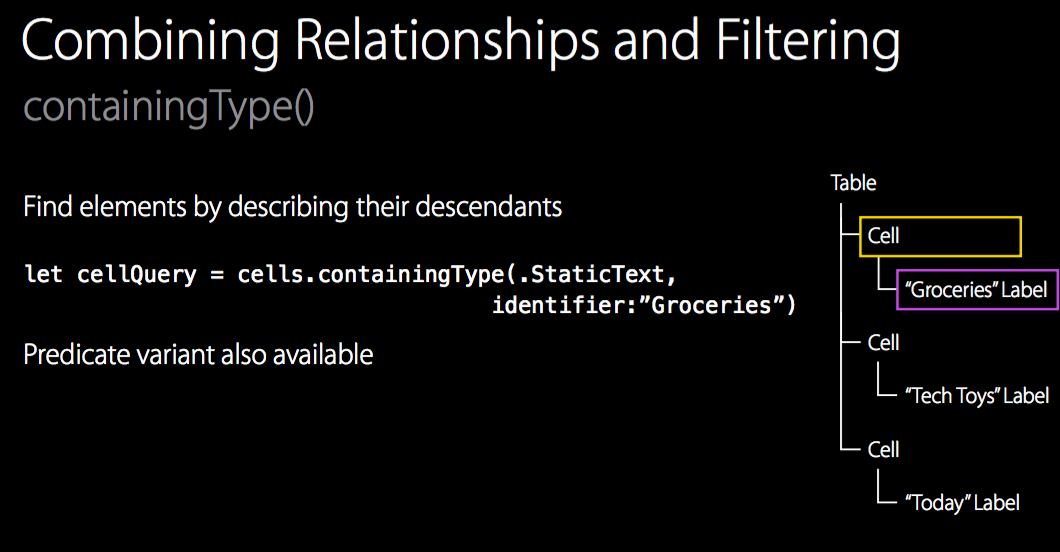
XCUIElementQuery
Combining relationships and filtering
descendantsMatchingType()
childrenMatchingType()
containingType()Combining Queries
Queries can be “chained” together Output of each query is the input of the next query
let labelsInTable = app.tables.staticTexts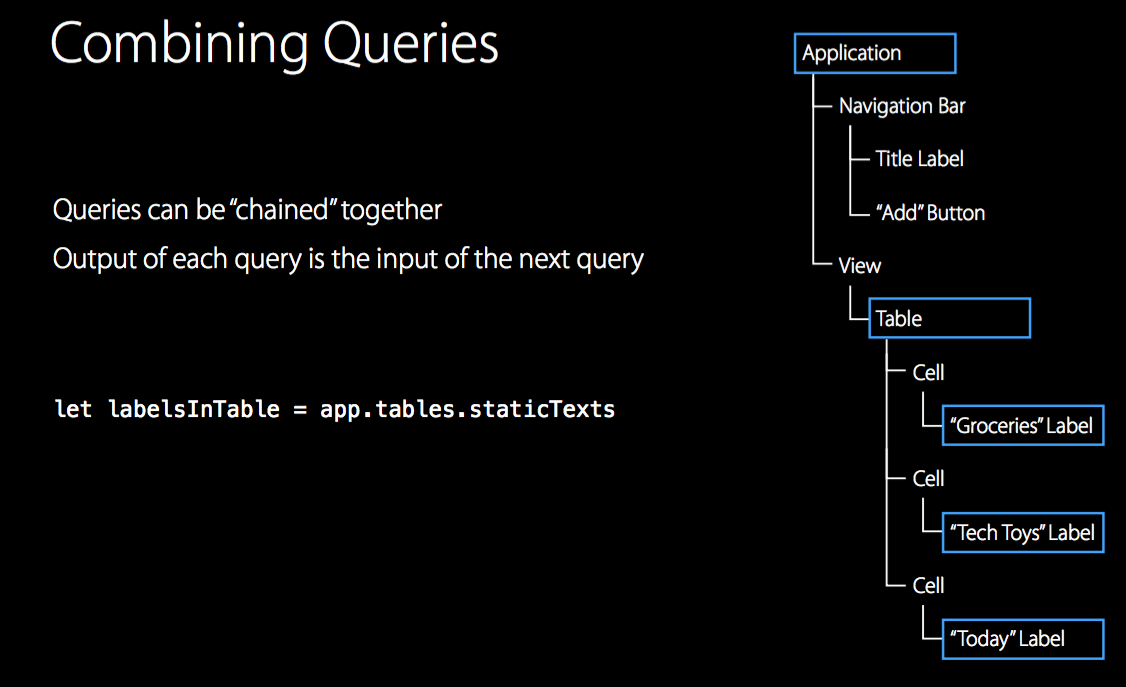
Getting Elements from Queries
- Subscripting
- table.staticTexts[“Groceries”]
- Index
- table.staticTexts.elementAtIndex(0)
- Unique
- app.navigationBars.element
Evaluating Queries
- Queries are evaluated on demand
- XCUIElement
- Synthesizing events
- Reading property values
- XCUIElementQuery
- Getting number of matches (.count)
- Getting all matches (.allElementsBoundByAccessibilityElement)
- Re-evaluated when UI changes
Queries and Elements
Similar to URLs
- Creating a URL does not fetch a resource
- URL could be invalid, error raised when requested
- Queries and elements
- Just a specification for accessible elements in the tested application
- Not resolved until needed
API Recap
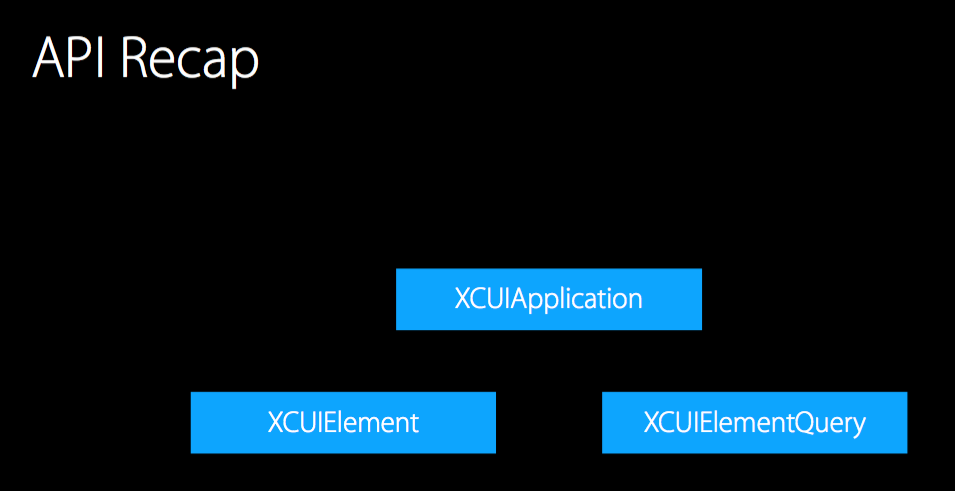
Accessibility and UI Testing
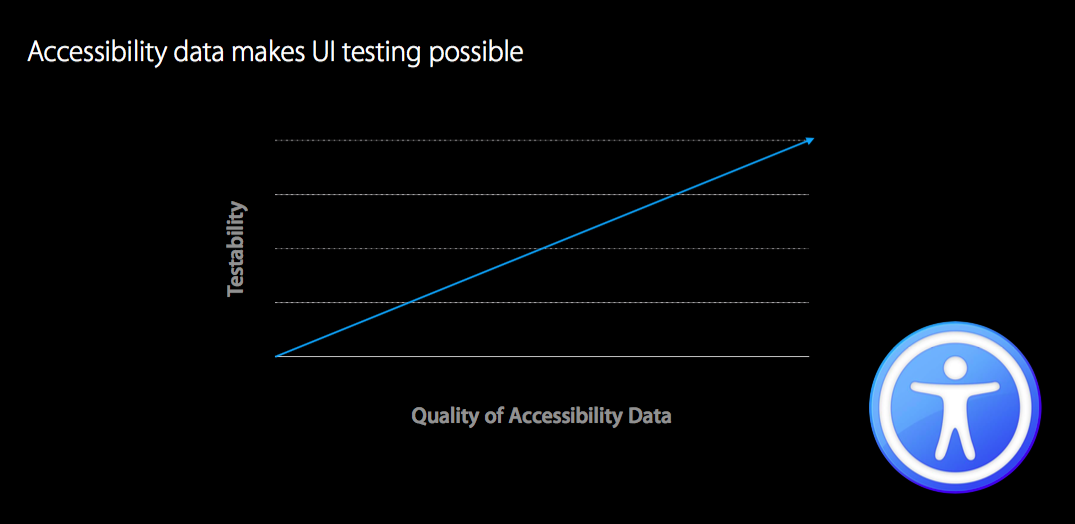
Debugging tips
- Not accessible
- Custom view subclasses
- Layers, sprites, and other graphics objects
- Poor accessibility data
- Tools
- UI recording
- Accessibility inspectors
Improving data
- Interface Builder inspector
- API
- UIAccessibility (iOS)
- NSAccessibility (OS X)
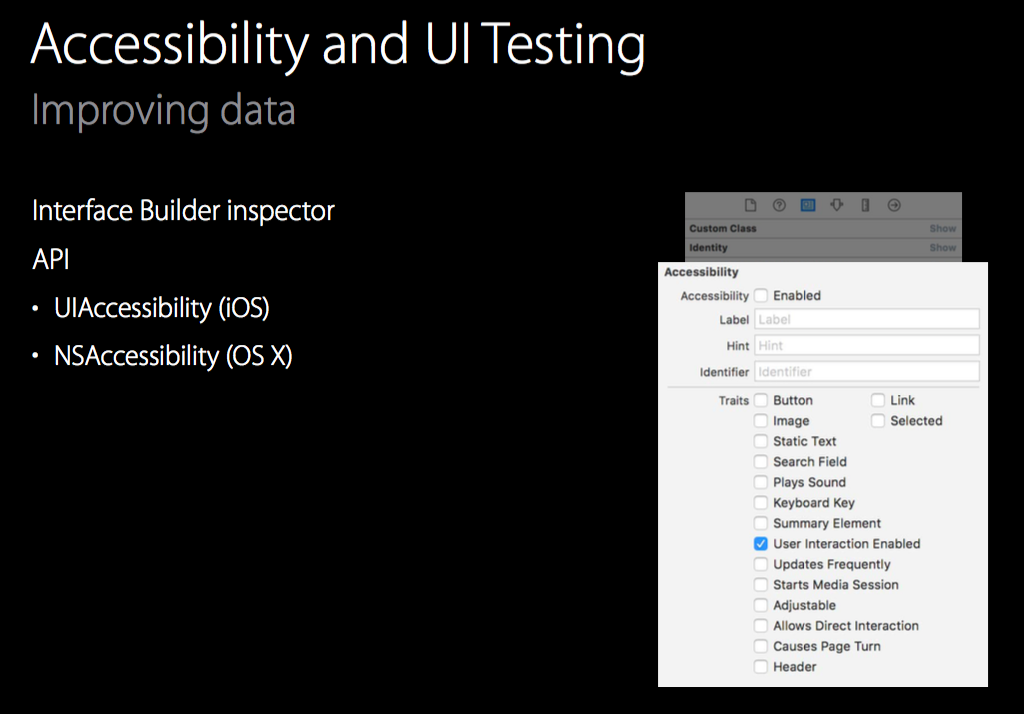
What Did You See?
- Advanced UI testing
- Correcting queries
- Looping over elements
- Improving accessibility
Test Reports
-
UI Refresh
- Show results for all tests
- Pass/fail
- Failure reason
- Performance metrics
- Same UI in Xcode and in Xcode Server
- Per-device results for Xcode Server
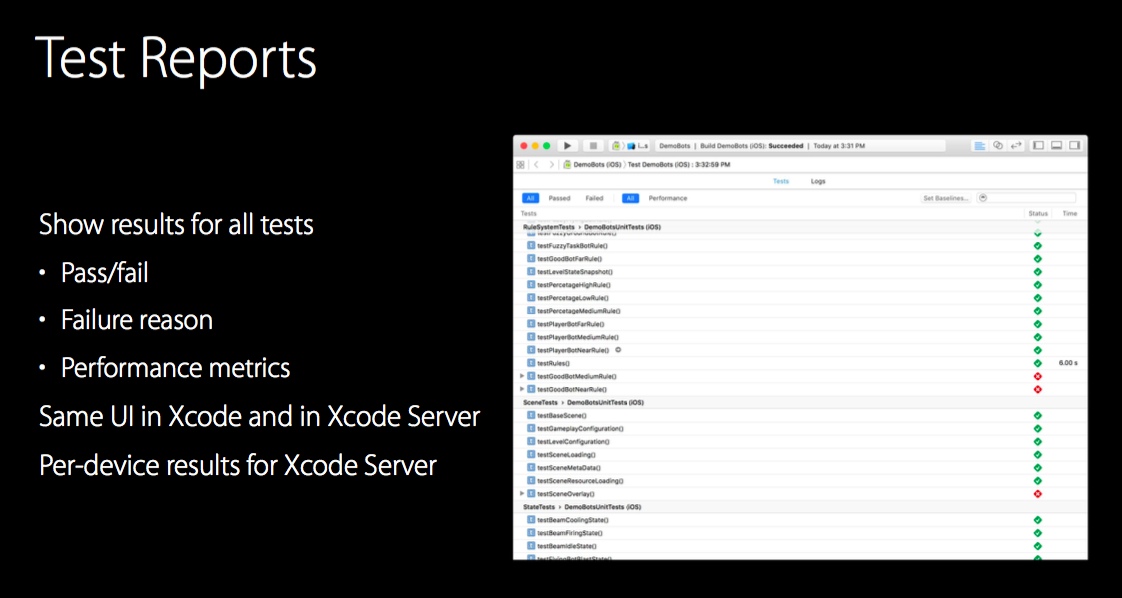
UI testing additions
- New data
- Screenshots
- Nested activities
Nested activities
- UI testing APIs have several steps
- Typing into a textfield
- Wait for the app to idle
- Evaluate the textfield query
- Synthesize the text input
- Wait for the app to idle
- QuickLook for screenshots
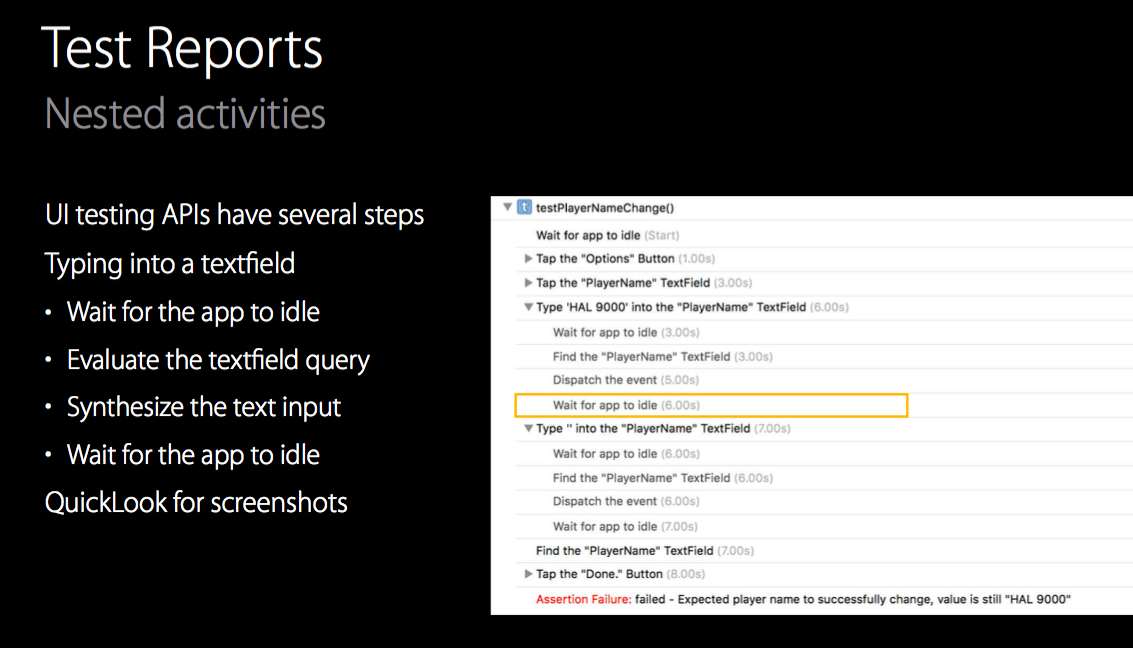
When to Use UI Testing
Using UI Testing
- Complements unit testing
- Unit testing more precisely pinpoints failures
- UI testing covers broader aspects of functionality
- Find the right blend of UI tests and unit tests for your project
Candidates for UI Testing
- Demo sequences
- Common workflows
- Custom views
- Document creation, saving, and opening
Summary
- UI testing
- Find and interact with UI elements
- Validate UI properties and state
- UI recording
- Test reports
More Information
Testing in Xcode Documentation
http://developer.apple.com/testing
Accessibility for Developers Documentation
http://developer.apple.com/accessibility
Apple Developer Forums
http://developer.apple.com/forums
Stefan Lesser
Developer Tools Evangelist