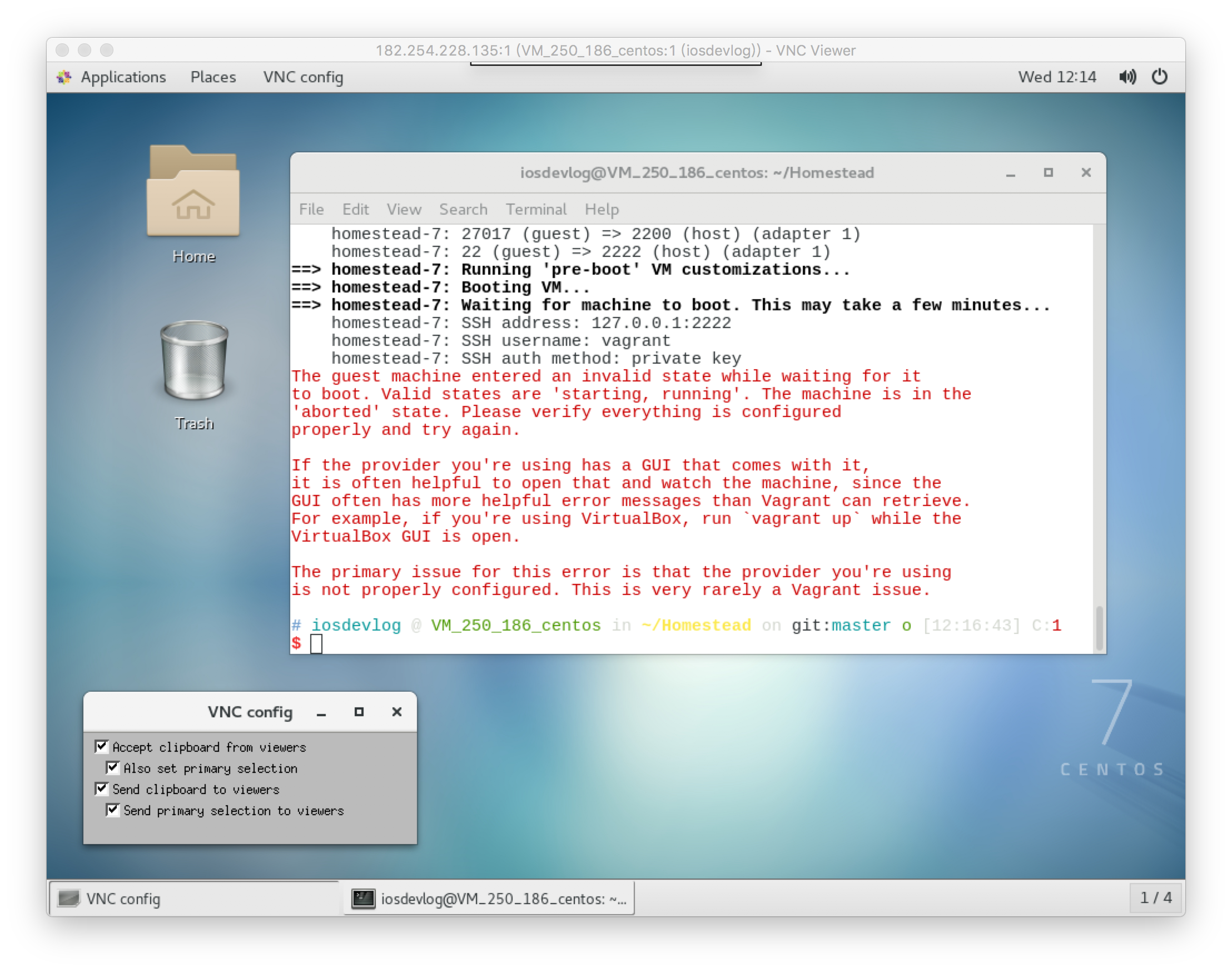Composer
https://getcomposer.org/download/
$ php -r "copy('https://getcomposer.org/installer', 'composer-setup.php');"
$ php -r "if (hash_file('SHA384', 'composer-setup.php') === '544e09ee996cdf60ece3804abc52599c22b1f40f4323403c44d44fdfdd586475ca9813a858088ffbc1f233e9b180f061') { echo 'Installer verified'; } else { echo 'Installer corrupt'; unlink('composer-setup.php'); } echo PHP_EOL;"
$ php composer-setup.php
$ php -r "unlink('composer-setup.php');"
Laravel
$ composer global require "laravel/installer"
...
Installation failed, deleting ./composer.json.
The following exception is caused by a lack of memory or swap, or not having swap configured
Check https://getcomposer.org/doc/articles/troubleshooting.md#proc-open-fork-failed-errors for details
The following exception is caused by a lack of memory or swap, or not having swap configured
Check https://getcomposer.org/doc/articles/troubleshooting.md#proc-open-fork-failed-errors for details
PHP Warning: proc_open(): fork failed - Cannot allocate memory in phar:///usr/local/bin/composer/vendor/symfony/console/Application.php on line 979
Warning: proc_open(): fork failed - Cannot allocate memory in phar:///usr/local/bin/composer/vendor/symfony/console/Application.php on line 979
...
https://getcomposer.org/doc/articles/troubleshooting.md#proc-open-fork-failed-errors
$ free -m
total used free shared buff/cache available
Mem: 993 466 368 12 157 378
Swap: 0 0 0
$ /bin/dd if=/dev/zero of=/var/swap.1 bs=1M count=1024
/bin/dd: failed to open ‘/var/swap.1’: Permission denied
$ sudo /bin/dd if=/dev/zero of=/var/swap.1 bs=1M count=1024
[sudo] password for iosdevlog:
1024+0 records in
1024+0 records out
1073741824 bytes (1.1 GB) copied, 10.3394 s, 104 MB/s
$ sudo /sbin/mkswap /var/swap.1
Setting up swapspace version 1, size = 1048572 KiB
no label, UUID=607af6e2-b5cc-4fe9-880d-7924e188e303
$ sudo /sbin/swapon /var/swap.1
swapon: /var/swap.1: insecure permissions 0644, 0600 suggested.
$ free -m
total used free shared buff/cache available
Mem: 993 467 72 12 453 367
Swap: 1023 0 1023
$ composer global require "laravel/installer"
add to PATH
$ vim ~/.zshrc
export PATH="$HOME/.config/composer/vendor/bin:$PATH"
PHP7.1
http://www.marksei.com/install-php-7-centos-7/
test
$ laravel new blog # or composer create-project --prefer-dist laravel/laravel blog
$ cd laravel
$ php artisan serve &
Laravel development server started: <http://127.0.0.1:8000>
$ w3m http://localhost:8000
Homestead
virtualbox
云服务器不能开启虚拟化,因为云服务器本来就是虚拟的。
cloud serve cant not open virtual.
https://wiki.centos.org/HowTos/Virtualization/VirtualBox
https://wiki.centos.org/zh/HowTos/Virtualization/VirtualBox
$ cd /etc/yum.repos.d/
$ sudo wget http://download.virtualbox.org/virtualbox/rpm/rhel/virtualbox.repo
$ sudo yum search virtualbox
=========================== N/S matched: virtualbox ============================
VirtualBox-4.3.x86_64 : Oracle VM VirtualBox
VirtualBox-5.0.x86_64 : Oracle VM VirtualBox
VirtualBox-5.1.x86_64 : Oracle VM VirtualBox
$ sudo yum install VirtualBox-5.1
$ virtualbox
WARNING: The vboxdrv kernel module is not loaded. Either there is no module
available for the current kernel (3.10.0-327.36.3.el7.x86_64) or it failed to
load. Please recompile the kernel module and install it by
sudo /sbin/vboxconfig
You will not be able to start VMs until this problem is fixed.
Qt FATAL: QXcbConnection: Could not connect to display
[1] 10716 abort virtualbox
kernel module
$ uname -r
3.10.0-327.36.3.el7.x86_64
$ sudo yum install kernel kernel-headers kernel-devel gcc make
Installed:
kernel.x86_64 0:3.10.0-693.2.2.el7 kernel-devel.x86_64 0:3.10.0-693.2.2.el7
Updated:
kernel-headers.x86_64 0:3.10.0-693.2.2.el7 kexec-tools.x86_64 0:2.0.14-17.el7
$ ls /usr/src/kernels/
3.10.0-693.2.2.el7.x86_64
$ uname -r
3.10.0-327.36.3.el7.x86_64
$ sudo usermod -a -G vboxusers iosdevlog
$ sudo virtualbox & # use root install extension, if you want GUI, see below
How can I fix “cannot find a valid baseurl for repo” errors on CentOS?
First you need to get connected, AFAIK CentOS 6 minimal set your network device to ONBOOT=No, just do a dhclient to your network interface and you should be up and running.
Changing to ONBOOT=yes in
/etc/sysconfig/network-scripts/ifcfg-enp0s3, reboot
Vagrant
https://www.vagrantup.com/downloads.html
$ sudo yum install vagrant_2.0.0_x86_64.rpm
$ vagrant box add laravel/homestead # slow
$ cat homestead.json
{
"name": "laravel/homestead",
"versions":
[
{
"version": "3.1.0",
"providers":
[
{
"name": "virtualbox",
"url": "/home/iosdevlog/php/virtualbox.box"
}
]
}
]
}
$ vagrant box add homestead.json
Homestead
$ git clone https://github.com/laravel/homestead.git Homestead
$ cd Homestead
$ bash init.sh
$ vim Homestead.yaml
edit Homestead.yaml
---
ip: "192.168.10.10"
memory: 2048
cpus: 1
provider: virtualbox
authorize: ~/.ssh/id_rsa.pub
keys:
- ~/.ssh/id_rsa
folders:
- map: ~/code/laravel
to: /home/vagrant/code
sites:
- map: homestead.localhost
to: /home/vagrant/code/Lavavel/public
databases:
- homestead
$ ssh-keygen -t rsa -C "iosdevlog@iosdevlog.com"
$ sudo vim /etc/hosts
192.168.10.10 homestead.localhost
lavarel
$ cd ~/Homestead
$ vagrant up
$ vagrant ssh
$ cd ~/code
$ composer create-project laravel/laravel Laravel
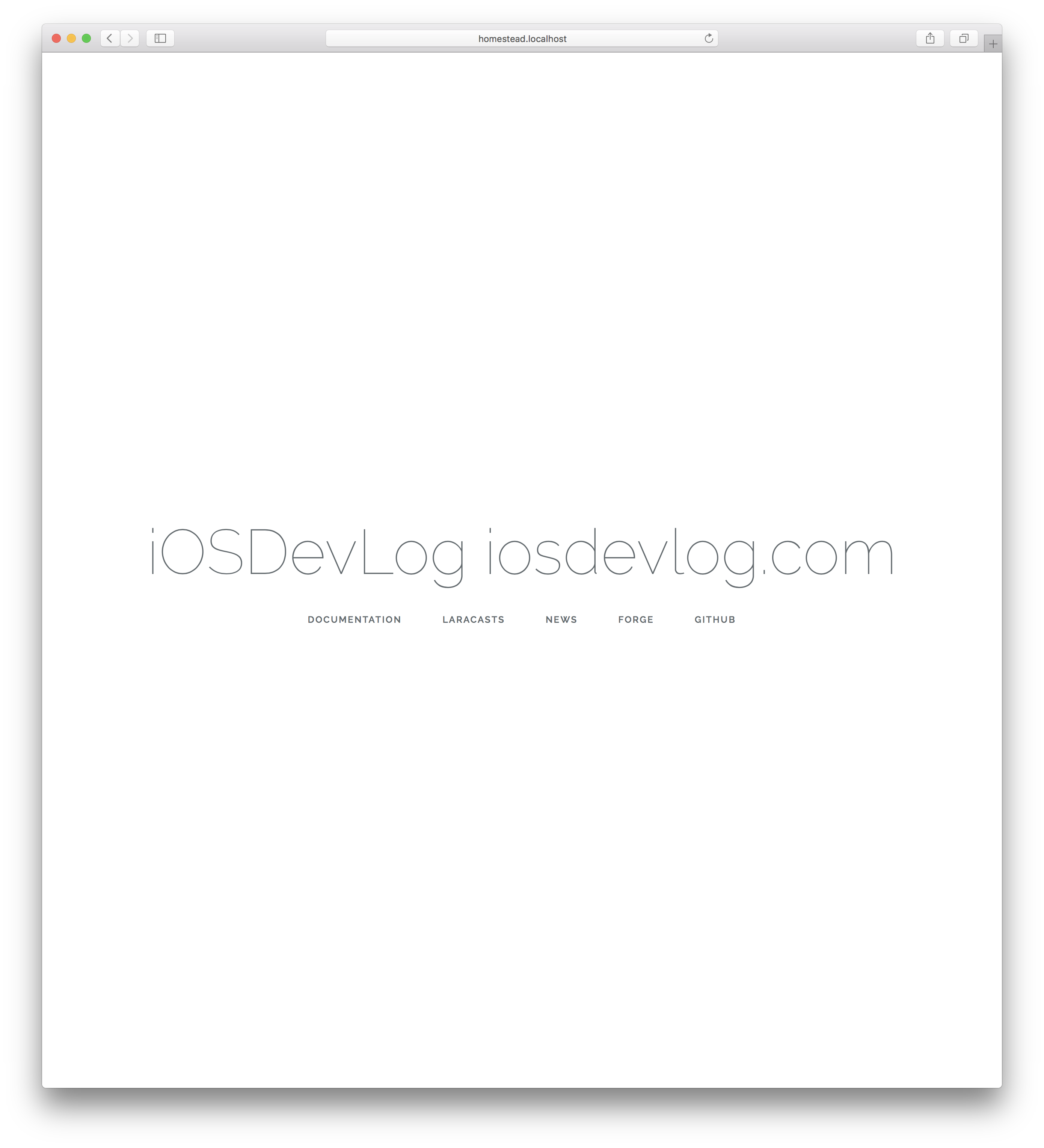
Mac OS safari visit: http://homestead.localhost
vnc server
http://linoxide.com/linux-how-to/install-configure-vnc-server-centos-7-0/ author: Arun Pyasi
https://linux.cn/article-5335-1.html 译者: boredivan
- Installing X-Windows
$ sudo -s
# yum check-update
# yum groupinstall "X Window System"
# yum install gnome-classic-session gnome-terminal nautilus-open-terminal control-center liberation-mono-fonts
if you don’t need GUI, skip this 设置默认启动图形界面,如果不想默认启动图形界面,可以不设置
# unlink /etc/systemd/system/default.target
# ln -sf /lib/systemd/system/graphical.target /etc/systemd/system/default.target
# reboot
- Installing VNC Server Package
# yum install tigervnc-server -y
# cp /lib/systemd/system/vncserver@.service /etc/systemd/system/vncserver@:1.service
# vim /etc/systemd/system/vncserver@:1.service
edit /etc/systemd/system/vncserver@:1.service
[Service]
Type=forking
User=iosdevlog # you username
# Clean any existing files in /tmp/.X11-unix environment
ExecStartPre=-/usr/bin/vncserver -kill %i
ExecStart=/usr/bin/vncserver %i
PIDFile=/home/iosdevlog/.vnc/%H%i.pid # you username
ExecStop=-/usr/bin/vncserver -kill %i
# systemctl daemon-reload
# su iosdevlog
$ sudo vncpasswd
Enabling and Starting the service
To enable service at startup ( Permanent ) execute the commands shown below.
$ sudo systemctl enable vncserver@:1.service
Then, start the service.
$ sudo systemctl start vncserver@:1.service
Allowing Firewalls
To enable service at startup ( Permanent ) execute the commands shown below.
$ sudo systemctl enable vncserver@:1.service
Then, start the service.
$ sudo systemctl start vncserver@:1.service